Summary
The issue with HP laptops that have a touch pad with a scroll zone contained in it (as shown in image A) is that they do not provide a tactile cue for the user to help interpret what section of the touch pad the finger is positioned at. In the absence of a tactile cue, it is difficult for the user to determine whether the finger is on touch pad or the scroll zone without looking at it, resulting in the accidental scrolling on the screen when actually the user simply wants to move the cursor. The issue and multiple solutions are discussed ahead.
The issue with HP laptop touchpads with scroll zones- absence of a tactile cue
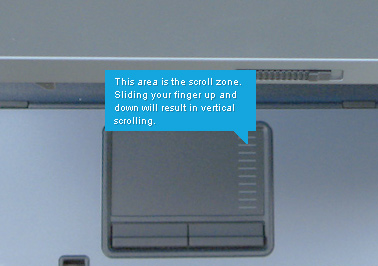
(Image A)
To be more precise, the issue described in this post refers to HP laptops and all other laptops that have touch pads with ‘scroll zones’ similar to the image (of the HP 6510B model) above.
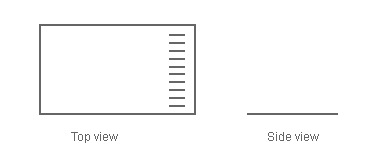
In the above illustration of the touch pad, you can see that the top view provides the user a visual cue to differentiate the mouse area and scroll zone. The side view however, illustrates the absence of relief to translate the visual cue to a tactile cue.
The users will receive the same consistent tactile feedback whether the finger is on the mouse area or the scroll zone. It is this absence of a tactile cue that reduces chances of error free operation of the touch pad without the aid of visual feedback (the user looking at the touch pad).
While the user can estimate the position of their finger in the touch pad’s horizontal space by either orienting through visual feedback or by tactile feedback alone (by feeling the edges of the sunken touch pad to get an idea of the width of the entire touch pad), relying upon the user to do so correctly in all situations is a design compromise. Especially when the user is working in a hurry or busy, there is not much attention the user can allocate to such a task when concentrating on accomplishing an important goal. Error in touch pad operation at this time will understandably be more frustrating for the user.
Error criticality in this case might not be significant but frequency of the issue definitely is. Considering that Image A is a picture of an HP business laptop (6510B), and the fact that business laptops are all about increasing productivity, this should be a valid case for HP to work upon the stated touch pad usability issue.
Solution- introduction of a tactile cue in the touch pad
A logical solution to the issue is to providing a tactile cue will allow the user to operate the touch pad in an error free manner with the tactile cue acting as an effective indicator of the different sections contained in the touch pad. This will allow the user to only rely on their finger to determine accurately where the finger is on the touch pad without having to resort to utilizing to their sense of sight which should be focussed towards the monitor.
What would be an effective tactile cue? The solutions described below describe two different concepts to building a tactile cue in with the common goal of helping the user effectively determine which section is the finger placed upon. through tactile feedback alone.
1. Using a tactile cue to notifying the user of zone boundaries
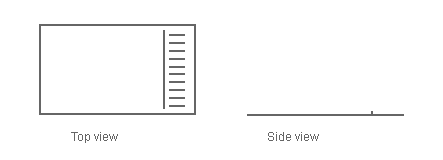
The above illustration elevated the surface along a line to create a ridge to serve as a demarcation. This ridge acts as an effective tactile cue for the user to interpret whether the finger is upon the mouse area or scroll zone.
2. Tactile differentiation
Tactile patterns can be used to provide differentiated tactile feedback for the different touch pad sections.
2.1 Tactile differentiation through utilization of a horizontal line tactile pattern
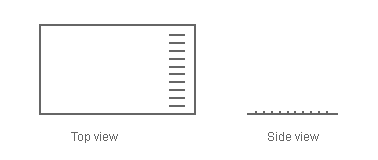
This solution uses the visual marking (see Image A) to form a tactile cue. The visual cue (horizontal lines) is converted to a tactile cue, that is- the horizontal lines are converted to low relief. This might be done by using an ink that creates a low relief when printing the horizontal lines. It is important that the relief be extremely low and just enough for the user to sense differentiation in texture from the smooth mouse area.
2.2 Tactile differentiation through application of a solid-rough tactile pattern
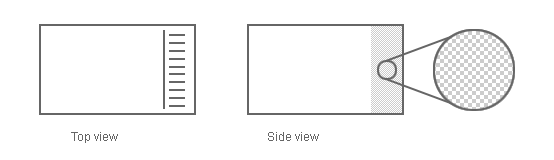
A solid-rough tactile pattern or otherwise may be used to create extremely low relief on the existing touch pad surface that will allow the user to differentiate the scroll zone from the mouse area’s smooth surface.
Your thoughts?
What are your thoughts on such touch pads without tactile cues? Have you used a laptop with such a touch pad? Was it easy to use, tough or frustrating? I would like to know.

Leave a Reply